I am working with a client on converting all of their old InfoPath forms into Nintex Forms and recently ran into an odd issue. On the list that had an InfoPath form, I created a new Nintex form and published the Nintex form. I assumed that the Nintex form would take over and appear as the list item form after publish. However, this was not the case. Instead, the InfoPath form persisted.
The resolution was a simple update to the List Settings (NOTE: You must be in Internet Explorer for this solution):
1. Navigate to List Settings
2. Click on Form Settings under the General Settings section
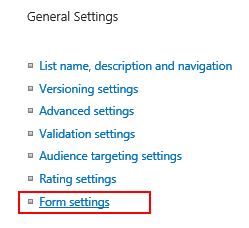
3. In the Form Options section, select Use the default SharePoint form (Optionally, you can choose to Delete the InfoPath Form from the server)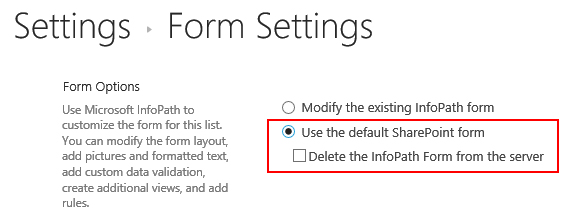
And that’s it! Save your changes and then navigate back to your list. Make sure your Nintex form is published and add a New Item. You should now see your Nintex form.
One thing to note: If you are in IE and see the following message when you navigate to Form Settings, instead of the Form Options as shown above, you need to add your website to IE’s Compatibility View.
If you see this message instead of Form Options…
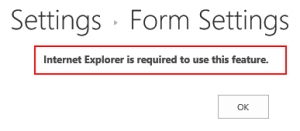
1. Click on the IE gear at the top right of your browser and then select Compatibility View Settings from the menu
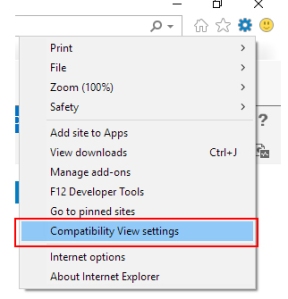
Your website should automatically populate into the “Add this website” field.
2. Click Add
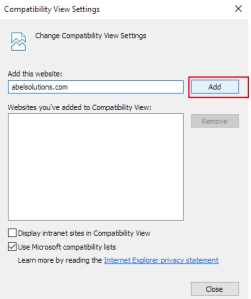
Your website should now be listed under “Websites you’ve added to Compatibility View”.
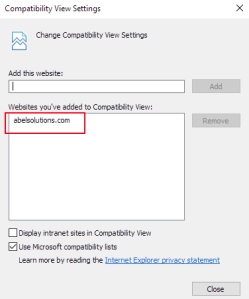
3. Click Close
NOTE: This solution works for SharePoint 2010, 2013, and 2016.
